Student iBase and Student iBase Mobile...
Uploading to the iPhone or iPod Touch
Follow these instructions to upload your database from Student iBase on Windows to your iPhone or iPod touch.
Prerequisites
Prerequisites
- PC with WiFi connectivity
- Student iBase for Windows version 2.0 or later
- iTunes version 8.0.0 or later (optional but recommended)
- iPhone or iPod touch, running OS 3.0 or later
- iBase installed on your iPhone or iPod touch

Step 1: Launch Student iBase Mobile on your iPhone or iPod Touch and press the synchronize button.
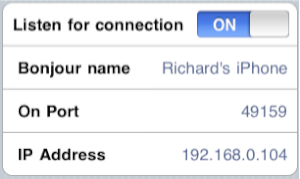
Step 2: Turn on Listen for connection. The network address is displayed and iBase waits for a connection.

Step 3: On your PC launch Student iBase for Windows and press the Mobile button on the toolbar.
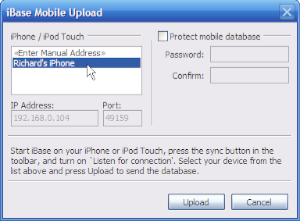
Step 4: After a few seconds, your iPhone or iPod touch should appear in the list. Click on your device's name to select it. If it is not discovered automatically, you can enter the address manually.
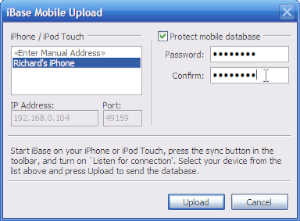
Step 5: Optionally set a password to protect the database on the iPhone or iPod touch.
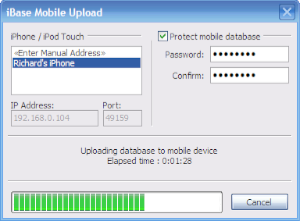
Step 6: Press Upload to send the database over the WiFi connection. Depending on the speed of your network and the size of the database, this can take several minutes.
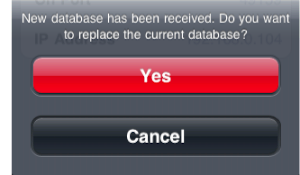
Step 7: Your iPhone or iPod touch will prompt for confirmation once the upload is complete. Press Yes to begin using the database
